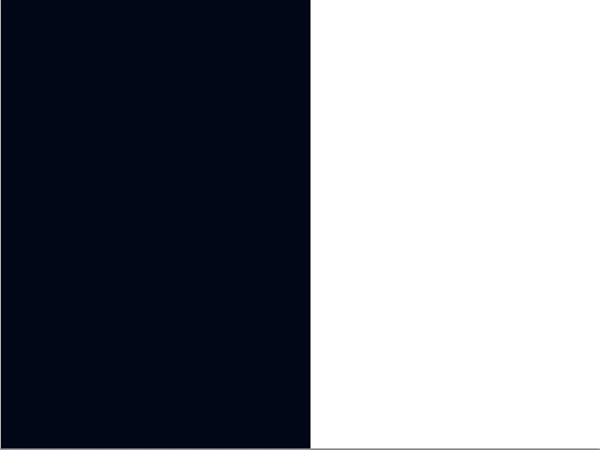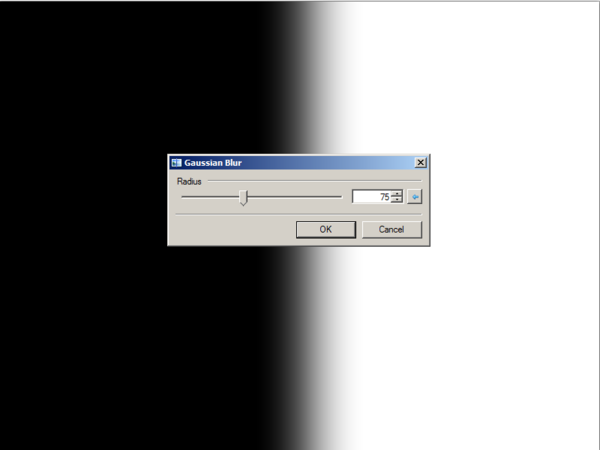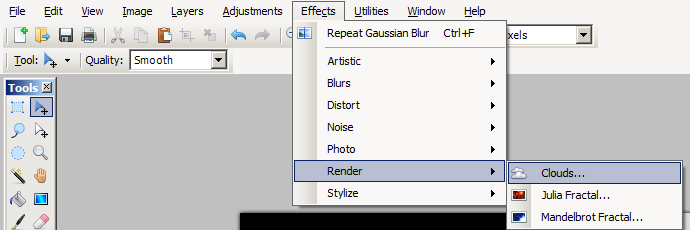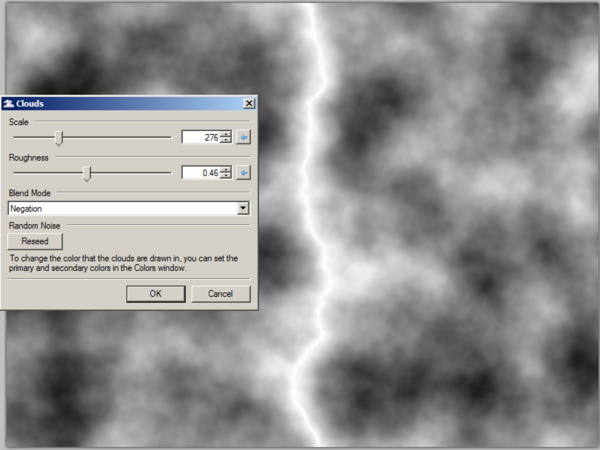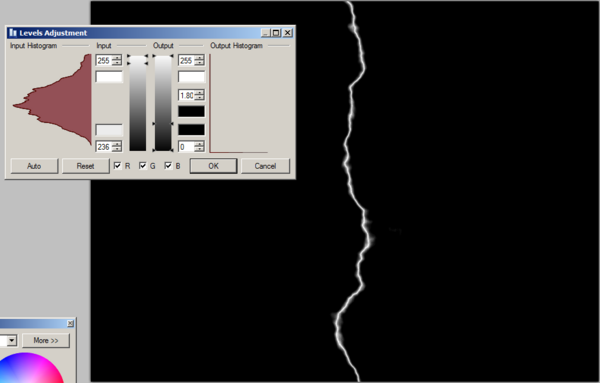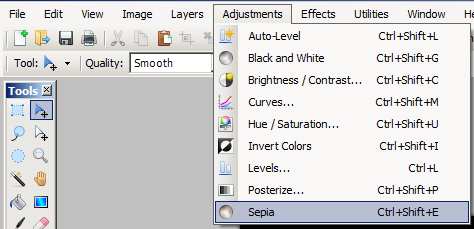Difference between revisions of "User:Hapa/Sandbox"
Jump to navigation
Jump to search
| Line 11: | Line 11: | ||
[[image:LightningPaintNET02.png|600px|Fill half with black]] | [[image:LightningPaintNET02.png|600px|Fill half with black]] | ||
* Deselect all by pressing CTRL+D | * Deselect all by pressing CTRL+D | ||
| + | {{adsense2}} | ||
* Apply Gausuan Blur Apply by '''menu/Effects/Blurs/Gausian Blur...''' | * Apply Gausuan Blur Apply by '''menu/Effects/Blurs/Gausian Blur...''' | ||
[[image:LightningPaintNET03.png|Apply Gausuan Blur]] | [[image:LightningPaintNET03.png|Apply Gausuan Blur]] | ||
| Line 18: | Line 19: | ||
[[image:LightningPaintNET05.png]] | [[image:LightningPaintNET05.png]] | ||
* In the Clouds dialog box set the following | * In the Clouds dialog box set the following | ||
| − | ** Scale to about | + | ** Scale to about 276 |
** Roughness to about .46 | ** Roughness to about .46 | ||
** Blend Mode to Negation | ** Blend Mode to Negation | ||
| Line 26: | Line 27: | ||
* Apply Sepia Filter by '''menu/Adjustments/Sepia''' | * Apply Sepia Filter by '''menu/Adjustments/Sepia''' | ||
[[image:LightningPaintNET08.png]] | [[image:LightningPaintNET08.png]] | ||
| − | |||
| − | |||
* Using Hue/Saturation to colorize the lightning | * Using Hue/Saturation to colorize the lightning | ||
| + | ** Set the Hue to about -125 | ||
| + | ** Saturation to 200 | ||
| + | ** and Lightness to 0 | ||
| + | {{adsense2}} | ||
[[image:LightningPaintNET10.png]] | [[image:LightningPaintNET10.png]] | ||
| − | + | The final Image | |
| − | * | + | [[image:LightningPaintNET13.png]] |
| − | * | + | |
| − | * | + | |
| + | |||
| + | |||
| + | == Bibliography == | ||
| + | |||
| + | * (ISBN 073571388X | ||
| + | * (ISBN 0735712468 | ||
| + | * (ISBN 0735709696 | ||
| + | * (ISBN 1562057235 | ||
| + | |||
| + | |||
| + | |||
| + | == Amazon's Related Products == | ||
| + | * (ASIN B00095M4Q4 | ||
| + | * (ASIN B000HLV59W | ||
| + | * (ASIN B000NDIC04 | ||
| + | |||
| + | |||
| + | [[Category:Paint.NET]] | ||
| + | |||
| + | == See Also == | ||
| + | * How to [[Make lightning using photoshop]] | ||
| + | * How to [[Make 3d images]] | ||
Revision as of 04:54, 6 November 2010
How to make lightning using Paint.NET
Here is a quick and simple method for making lightning using the freeware Paint.NET program
- Create a new image 800 x 600 at 72 dpi
- Using the marque selection tool select the left half of the image
- Press the D key to set the foreground and background colors to black and white
- Fill the selection with black by pressing the backspace key
- Deselect all by pressing CTRL+D
- Apply Gausuan Blur Apply by menu/Effects/Blurs/Gausian Blur...
- Set the raduis of the blur to about 75
- Apply Clouds filter by menu/Effects/Render/Clouds...
- In the Clouds dialog box set the following
- Scale to about 276
- Roughness to about .46
- Blend Mode to Negation
- Adjust levels to remove extraneus clouds
- Apply Sepia Filter by menu/Adjustments/Sepia
- Using Hue/Saturation to colorize the lightning
- Set the Hue to about -125
- Saturation to 200
- and Lightness to 0
The final Image
Bibliography
- (ISBN 073571388X
- (ISBN 0735712468
- (ISBN 0735709696
- (ISBN 1562057235
Amazon's Related Products
- (ASIN B00095M4Q4
- (ASIN B000HLV59W
- (ASIN B000NDIC04
See Also
- How to Make lightning using photoshop
- How to Make 3d images