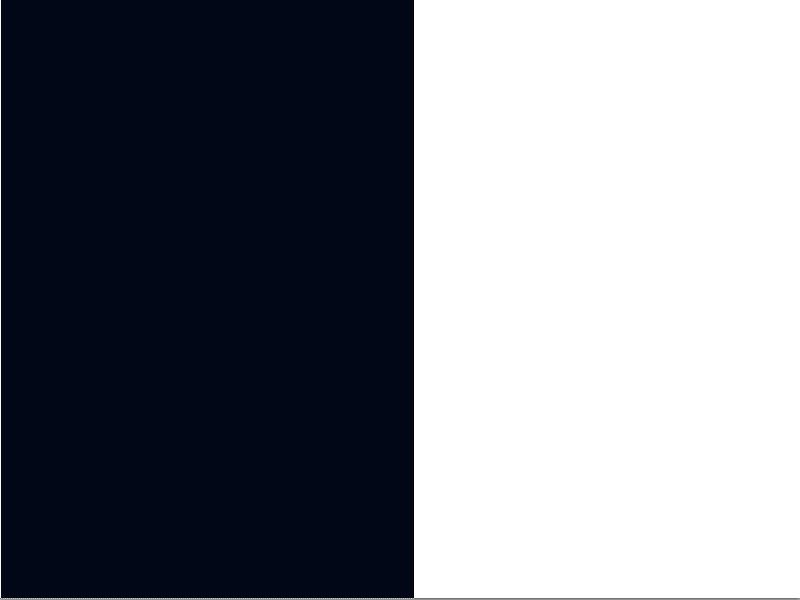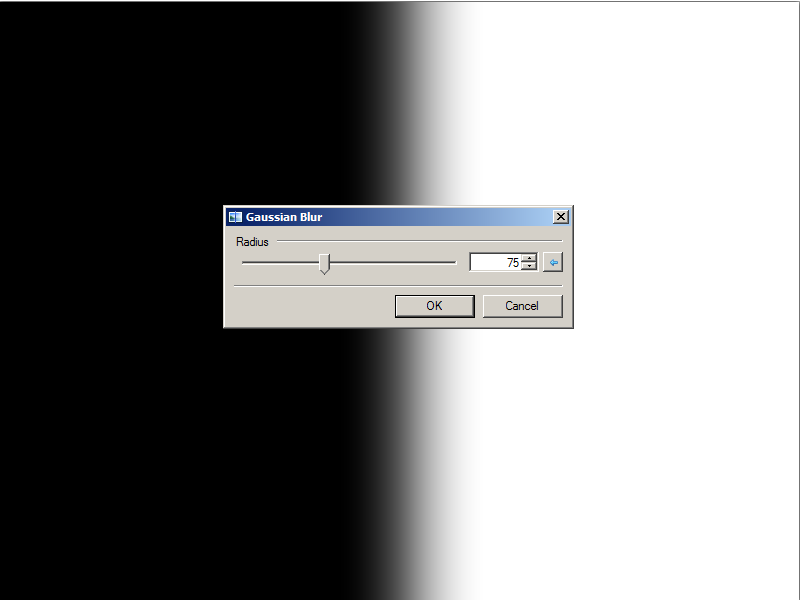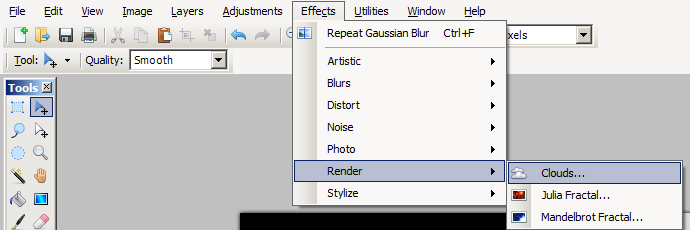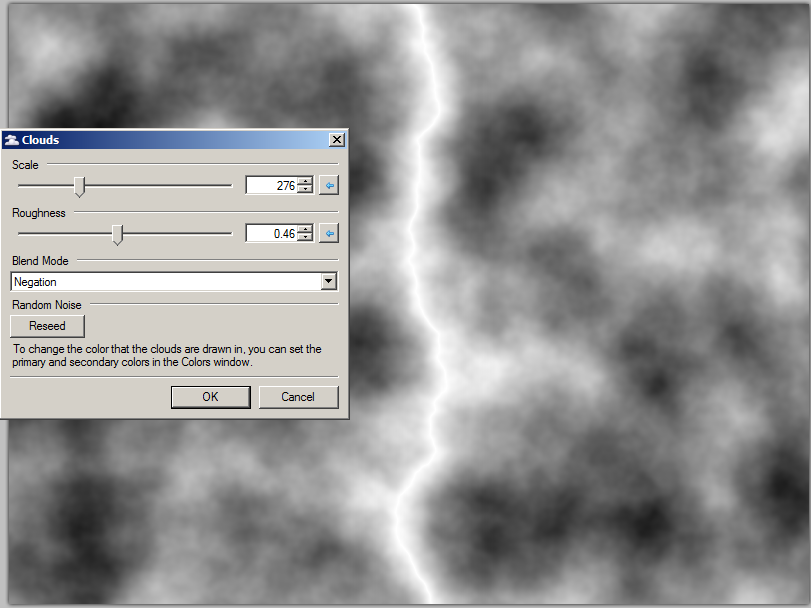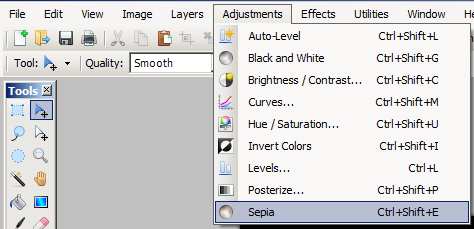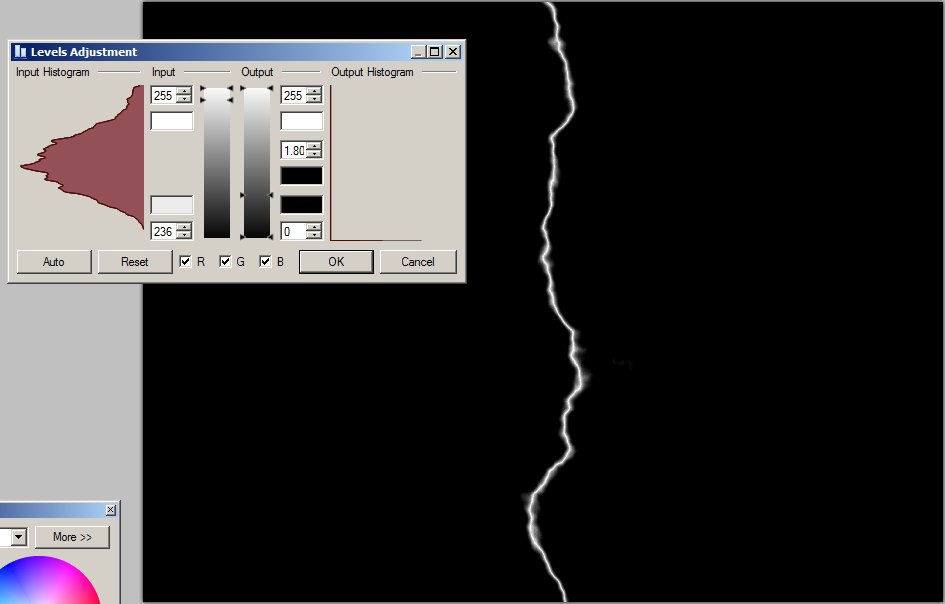Difference between revisions of "User:Hapa/Sandbox"
Jump to navigation
Jump to search
m (User-controlled Bot: table syntax updated) |
|||
| Line 1: | Line 1: | ||
| − | + | How to make lightning using Paint.NET | |
| − | + | Here is a quick and simple method for making lightning using the freeware Paint.NET program | |
| − | |||
| − | + | * Create a new image 800 x 600 at 72 dpi | |
| + | [[image:LightningPaintNET01.png]] | ||
| + | * using the marque selection tool select the left half of the image | ||
| + | * fill the selection with black by pressing the backspace key | ||
| + | [[image:LightningPaintNET02.png]] | ||
| + | * deselect all by pressing CTRL+D | ||
| + | * Apply Gausuan blur | ||
| + | [[image:LightningPaintNET03.png]] | ||
| + | [[image:LightningPaintNET04.png]] | ||
| + | * Render difference clouds using the Negation mode | ||
| + | [[image:LightningPaintNET05.png]] | ||
| + | [[image:LightningPaintNET06.png]] | ||
| + | * Adjust levels to remove extraneus clouds | ||
| + | [[image:LightningPaintNET07.png]] | ||
| + | [[image:LightningPaintNET08.png]] | ||
| + | * Apply Sepia filter | ||
| + | [[image:LightningPaintNET09.png]] | ||
| + | * Using Hue/Saturation to colorize the lightning | ||
| + | [[image:LightningPaintNET10.png]] | ||
| + | == Placing the Lightning in a Scene == | ||
| − | + | * Open a dark image | |
| − | + | * Paste lighhtning image into a new layer | |
| − | + | * erase unwanter | |
| − | |||
| − | |||
| − | |||
Revision as of 02:05, 4 November 2010
How to make lightning using Paint.NET
Here is a quick and simple method for making lightning using the freeware Paint.NET program
- Create a new image 800 x 600 at 72 dpi
- using the marque selection tool select the left half of the image
- fill the selection with black by pressing the backspace key
- deselect all by pressing CTRL+D
- Apply Gausuan blur
- Render difference clouds using the Negation mode
- Adjust levels to remove extraneus clouds
- Apply Sepia filter
- Using Hue/Saturation to colorize the lightning
Placing the Lightning in a Scene
- Open a dark image
- Paste lighhtning image into a new layer
- erase unwanter