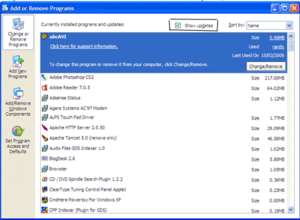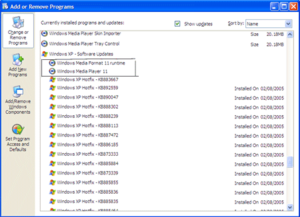Uninstall windows media player 11
Jump to navigation
Jump to search
The newest version of Windows Media Player may not be right for everyone. If you've installed it and realize it may have been a mistake then this tutorial will show you how you can Uninstall Windows Media Player 11
Uninstall Windows Media Player 11
- Open the control panel
- Click on "Add or Remove Programs"
- Make sure the "Show Updates" Check box is selected (see fig.1)
- Scroll down until you see "Windows XP - Software Updates"
- Remove all Windows Media Player 11 related items (See Fig 2.)
- In Category View of Control Panel, click Add or Remove Programs.
- Click Remove a program, and then, at the top of the list, select the Show updates check box.
- In the Windows Updates section, click Windows Media Player 11, and then click Change/Remove.
- If prompted, restart your computer, and then log on as an administrator or a member of the Administrators group.
- In Control Panel, click Add or Remove Programs.
- In the Windows Updates section, click Windows Media Format 11 Runtime, and then click Change/Remove.
- If prompted, restart your computer, and then log on as an administrator or a member of the Administrators group.
- In Control Panel, click Add or Remove Programs, and then click Remove a program.
- Click Microsoft User-Mode Driver Frameworks Feature Pack 1.0 and then click Change/Remove