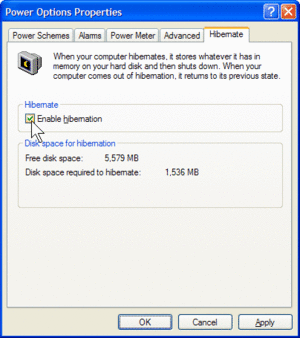Difference between revisions of "Disable hibernation in windows xp"
Jump to navigation
Jump to search
m (added image) |
m |
||
| Line 16: | Line 16: | ||
== See Also == | == See Also == | ||
* How to [[disable windows autoplay]] | * How to [[disable windows autoplay]] | ||
| − | |||
| − | |||
| − | |||
| − | |||
| − | |||
| − | |||
| − | |||
| − | |||
| − | |||
| − | |||
| − | |||
| − | |||
| − | |||
| − | |||
| − | |||
| − | |||
| − | |||
| − | |||
| − | |||
| − | |||
| − | |||
| − | |||
| − | |||
[[Category:Mswindows]] | [[Category:Mswindows]] | ||
Revision as of 21:55, 27 February 2007
This tutorial will explain how to disable hibernation in Windows XP.
The main benefit of disabling hibernation is freeing up hard drive space.
Disabling Windows Hibernation
- right-click the desktop and click on and click on "properties".
- click the screen saver tab.
- click the power settings button
- in the power options properties dialog box click the hibernate tab.
- uncheck the enable hibernation check box.
- click OK then click OK again
Now that hibernation is disabled you may check the root directory of your hard drive to see if a file named hiberfil.sys exists. If it does can deleted, you may have to restart your computer first.
See Also
- How to disable windows autoplay