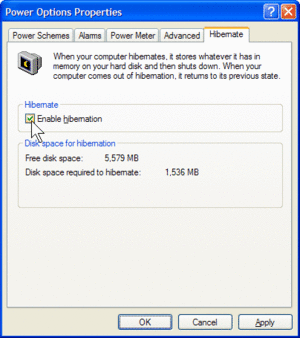Difference between revisions of "Disable hibernation in windows xp"
Jump to navigation
Jump to search
(Added ASIN and ISBN) |
m (Adding asins) |
||
| (One intermediate revision by the same user not shown) | |||
| Line 16: | Line 16: | ||
Now that hibernation is disabled you may check the root directory of your hard drive to see if a file named hiberfil.sys exists. If it does can deleted, you may have to restart your computer | Now that hibernation is disabled you may check the root directory of your hard drive to see if a file named hiberfil.sys exists. If it does can deleted, you may have to restart your computer | ||
first. | first. | ||
| + | |||
== Video Tutorial == | == Video Tutorial == | ||
| − | <YouTube> | + | <center> |
| − | + | <YouTube>EmDswJB6Lww</YouTube> | |
| − | + | </center> | |
| − | |||
| − | |||
| − | |||
| − | |||
| − | </ | ||
== Bibliography == | == Bibliography == | ||
| − | * | + | * <asin a=073562044X>Microsoft® Windows® XP Inside Out, Second Edition</asin> |
| − | * | + | * <asin a=0764573268>Windows XP For Dummies 2nd Edition</asin> |
| − | * | + | * <asin a=059600897X>Windows XP Home Edition: The Missing Manual</asin> |
== Amazon's Related Products == | == Amazon's Related Products == | ||
| − | * | + | * <asin a=B00ZSI7Y3U>Microsoft OEM Windows 10 Home, 64-Bit, 1-Pack, DVD</asin> |
| − | * | + | * <asin a=B07F3SNQT5>Microsoft Office 365 Home | 12-month subscription with Auto-Renewal, up to 6 people, PC/Mac Download</asin> |
| − | * | + | * <asin a=B07H5C1X31>Microsoft Office 365 Business Premium | 12-month subscription, 1 person, PC/Mac Download</asin> |
== See Also == | == See Also == | ||
Latest revision as of 03:35, 22 February 2019
This tutorial will explain how to disable hibernation in Windows XP.
The main benefit of disabling hibernation is freeing up hard drive space.
Contents
Disabling Windows Hibernation
- right-click the desktop and click on and click on "properties".
- click the screen saver tab.
- click the power settings button
- in the power options properties dialog box click the hibernate tab.
- uncheck the enable hibernation check box.
- click OK then click OK again
Now that hibernation is disabled you may check the root directory of your hard drive to see if a file named hiberfil.sys exists. If it does can deleted, you may have to restart your computer first.
Video Tutorial
Bibliography
- Microsoft® Windows® XP Inside Out, Second Edition
- Windows XP For Dummies 2nd Edition
- Windows XP Home Edition: The Missing Manual
Amazon's Related Products
- Microsoft OEM Windows 10 Home, 64-Bit, 1-Pack, DVD
- Microsoft Office 365 Home | 12-month subscription with Auto-Renewal, up to 6 people, PC/Mac Download
- Microsoft Office 365 Business Premium | 12-month subscription, 1 person, PC/Mac Download
See Also
- How to disable windows autoplay